Configuring VirtualBox guests to access the internet and be accessible from the host
I recently had to create a VirtualBox virtual machine hosting Fedora 16. It took me a little while to achieve both
- access the internet from the Fedora 16 guest
- reach the Fedora 16 guest from the host (say via SSH).
It's relatively straightforward if you know the details.
To get access to the internet from the guest, you need to enable the NAT network adaptor.
- On your (shutdown) VM, open up settings->Network
- In adapter 1, enable network adapter and use attached to NAT
To get access to the guest VM, we need to give it a static IP and be accessible to the host.
- On VirtualBox, open up (general) preferences -> network
- Add a host-only network (if none exist)
- Configure the host-only network with an IP address (eg
192.168.56.1) - Optionally enable the DHCP server and make sure to leave room for static addresses (eg by setting lower address bound to
192.168.56.101 - On the guest VM settings -> Network, active a second adapter and use attached to Host-only Adapter with the name of the network you have defined globally (usually
vboxnet0) - Make sure to note down the MAC address (visible in the advanced section)
- Boot your guest VM and add the network interface
In Fedora 16, to add a network interface, create a file ifcfg-eth1 in /etc/sysconfig/network-scripts (or an alternative ethn name).
Fill it up with
DEVICE="eth1"
HWADDR="08:00:27:0B:74:DE"
BOOTPROTO="static"
IPADDR=192.168.56.100
NETMASK=255.255.255.0
ONBOOT="yes"
NM_CONTROLLED="yes"
Make sure to change DEVICE if you use a different ethn name. Make sure to replace HWADDR with the MAC address that you copied from adapter 2. Finally, make sure the static address is not within the range of DHCP addresses. I my example 192.168.56.100 would do fine. Reboot for good measure, you should be able to access the guest from the host at 192.168.56.100. You can even edit your host's /etc/hosts and add the following line
192.168.56.100 my-guest
In my case, I can then SSH into the guest using ssh emmanuel@my-guest
That's pretty much basic stuff but a working example always helps :)
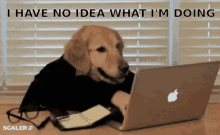
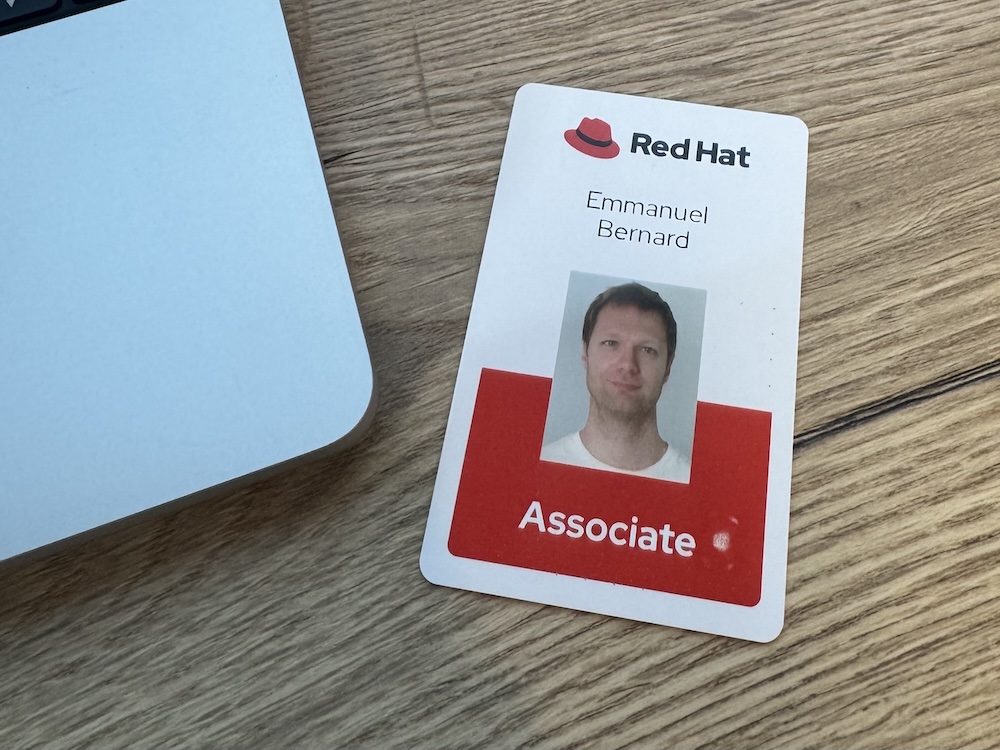
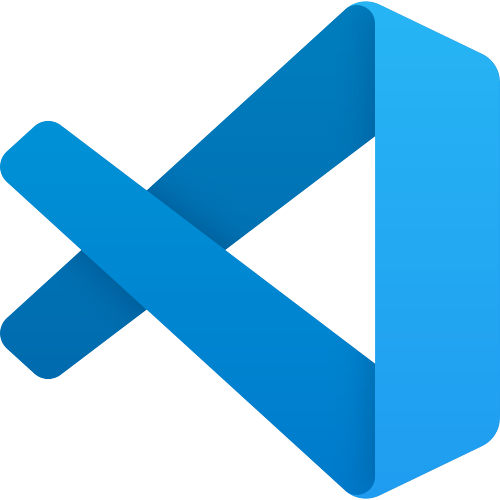

Comments