Signing Git commits with SSH keys
Today I learned that you could sign your Git commits not only via a gpg key but also via a ssh key. Let’s see how.
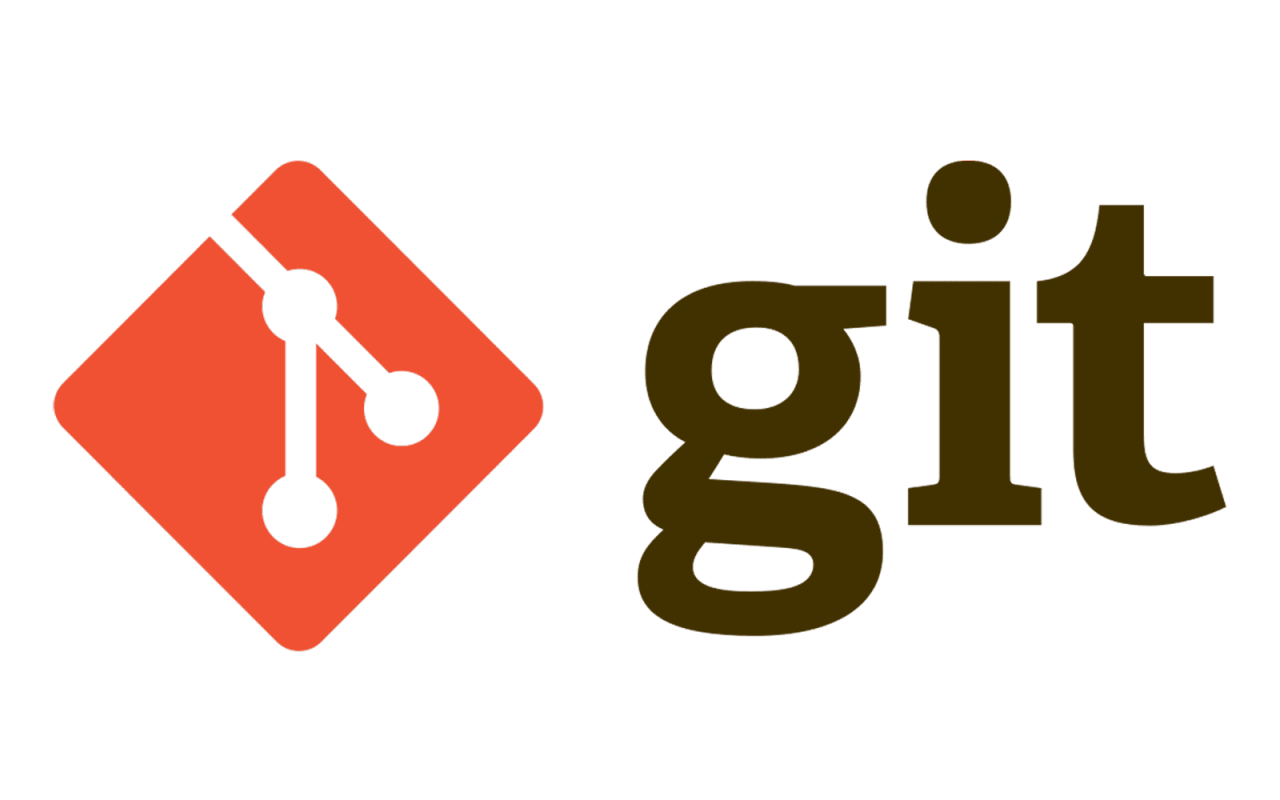
GPG keys and Git signing
I’ve never had the rigor to use a maintain a gpg key over the years. For some reasons, I’ve always found it too cumbersome.
On the other hand, I’ve managed my ssh keys pretty well (you better be to log into remote machines, right?). I’ve been working on a small project for my French podcast Les Cast Codeurs where the main maintainer is enforcing commit signing. That’s a good thing but I felt like one more thing between me a success! So I investigated how to do SSH signing.
How to set up ssh signing for your git project
Without further due
git config user.name "Emmanuel Bernard"
git config user.email "my-email@example.net"
git config user.signingkey "~/.ssh/id_mykey.pub"
git config gpg.format ssh
git config commit.gpgsign true
git config tag.gpgsign true
git config gpg.ssh.allowedSignersFile "~/.config/git/allowed_signers"
Any command git config can be set to git config --global if you want to apply the setting all your git repos by default (on that machine anyways).
user.name is useful for aesthetic reasons.
user.email is useful to match the key as we will see later and I think GitHub might use the email for some mapping.
user.signingkey is the SSH key you want to use to sign.
You can use ssh-agent to avoid being asked your password for every commit.
Speaking of, you can point to your public key and Git will find the private one through ssh-agent.
I was initially puzzled because with the public key, you cannot sign, just verify a signature.
Thanks Nico for this riddle.
gpg.format is where the magic happens, instead of using gpg, it will look for the ssh format.
commit.gpgsign and tag.gpgsign are optional and will simply sign all commits by default.
If you don’t, you need to add -S to your operations: git commit -a -S "Add documentation"
We now have signed but how do we verify?
GitHub verified
GitHub can mark commits as verified if you give it the (public) ssh key you plan to commit with. Go to settings, SSH and GPG keys, and add a new SSH key by selecting the key type Signing key. You can use the same SSH key to ssh into GitHub (authentication key) and to sign but you need to register it twice (once under each category) explicitly.
Boom, your commits will be nicely marked Verified.
Local verification
What’s good with GPG is that there is a notion of ring of trusted keys, no so much with SSH keys. To circumvent that, you can create a file containing all the SSH keys you want trusted.
gpg.ssh.allowedSignersFile is that file reference.
The file itself should contain the email (used to sign commits as) followed by the key type and then the key.
my-email@example.net ssh-ed25519 AAAAC3NzaC1lZDI1NTE5AAAAIK0wmN/Cr3JXqmLW7u+g9pTh+wyqDHpSQEIQczXkVx9q code@example.net
Next, you can run git log --show-signature which will display validated signatures.
If you don’t you will get an error message : error: gpg.ssh.allowedSignersFile needs to be configured and exist for ssh signature verification.
$git show --show-signature
commit fd2eb29c9dedd44b096e7e73463a94d831d8b994 (HEAD -> main)
Good "git" signature for my-email@example.net with RSA key SHA256:j6IC35JvTZtbXvRcdOtZzGZjjADM5mvtTqhS8QT+VFo
Author: Emmanuel Bernard <my-email@example.net>
Date: Mon Nov 27 15:06:32 2023 +0100
Add documentation
That’s it and is easy enough to set up.


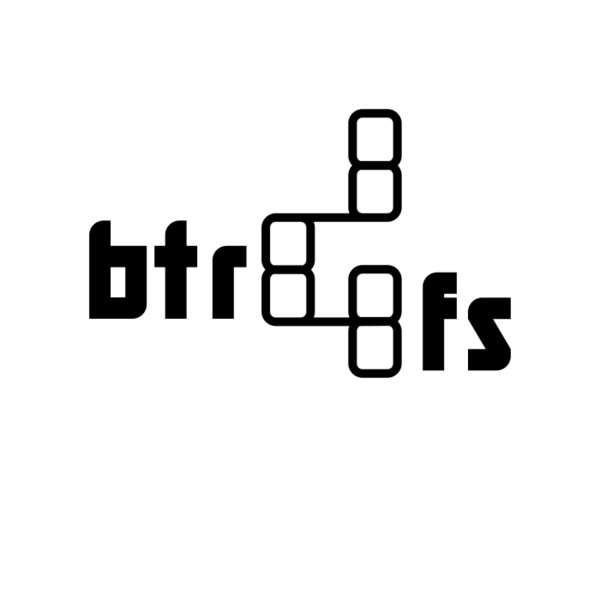
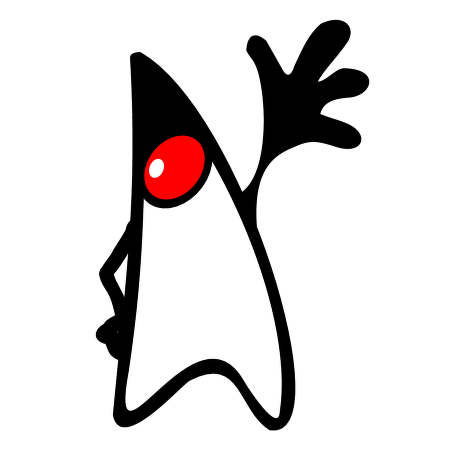
Comments